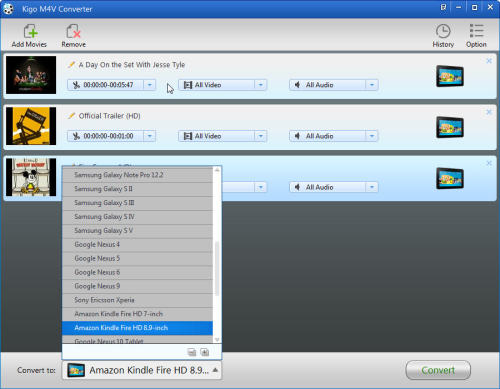Summary: Kigo M4V Converter for Win
enables you to play iTunes protected media files on Sandisk Sansa wherever you
go.
The SanDisk Sansa is a line of 2 to 32
gigabyte flash memory-based portable media players produced by SanDisk. With expansive
capacities and expandable memory, Sansa media players become the ideal choice
for athletes, commuters, travelers, and other active audio enthusiasts.
The SanDisk Sansa can play various video
formats such as AVI, WMV, MPEG-4, etc. But they do not support M4V video files rented
or purchased from iTunes Store which protected by Apple DRM copyright. If you
want to play iTunes M4V files on Sandisk Sansa, you need to decode your M4V
files bofore transfer them into the application.
Kigo M4V Convert for Win is a safe video
converter and professional DRM removal software. It can not only convert iTunes
M4V files to MP4, AVI for Sandisk Sansa, also can remove DRM copy-protection
from M4V files rented or purchased from iTunes Store. In addition, it
compatible with Windows XP/ 7/ 8 or later.
Steps
to convert iTunes M4V files to Sandisk Sansa
Now download and install the trial version
of Kigo M4V Converter. Then follow the steps below to convert iTunes M4V files
to Sandisk Sansa on Windows.
1.
Launch Kigo M4V Converter.
Click “Add Movies” button and rifled through the M4V videos in the
file search window. Find the files you want to convert and click the “OK”
button.
2.
Click the “Profile” drop-down
list, select the “Other Mobile phone/ Device” tab and choose “Sandisk Sansa
Series” as the output format.
3.
Click “Convert” button to start
converting the M4V files. The converted files are saved as the default storage
location.
Transfer the Converted videos onto Your Sandisk
Sansa
1.
Connect your Sansa players to
the computer, via USB cable.
2.
Click “My computer” icon on desk.
You will find your Sansa player listed as a portable hard drive. Double click
it, find “Internal Memory” and open it.
3.
Now you can choose the
converted video files and copy them to your internal memory.
4.
After all settings are completed,
you can disconnect the Sansa.
Now you can enjoy your iTunes M4V files on
your Sandisk Sansa wherever you go.